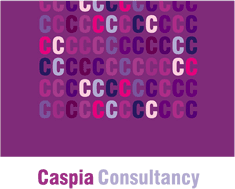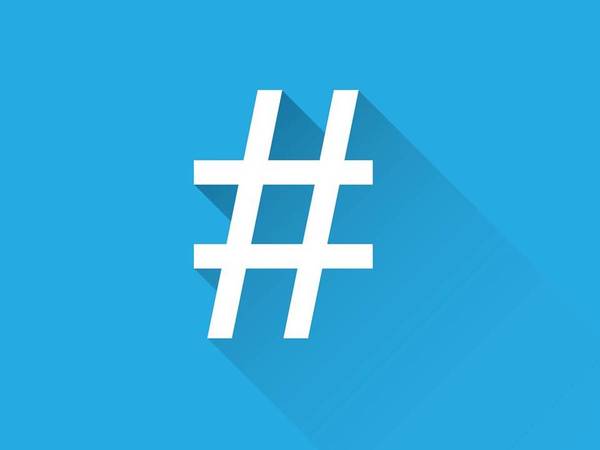Especially relevant for Instagram in the beginning, hashtags started to gain more grounds on LinkedIn as well and have the same purposes and objectives as they do on all the other platforms, which are basically to:
- increase your content reach
- expand your brand awareness
- target your business
- and get your content in front of more people.
In this blog, we’ll cover the following.
- Adding hashtags when you create a post or article
- Using LinkedIn suggested hashtags
- Following hashtags on LinkedIn
- Creating your own branded hashtag
- How many hashtags?
- Including hashtags in your message
- Identifying your most successful posts
1. Add hashtags when you create a post or article
There are two places where LinkedIn allows you to add hashtags – when you write or share a post and when you write an article. An important note – for articles, choose your LinkedIn hashtags wisely because once you’ve clicked the “Publish” button there is no way back. You won’t be able to edit, remove or even add more of them. Yet, you can make other edits to you article.
2. Use LinkedIn suggested hashtags
Creating a hashtags strategy is important. You’ll find a bit of help from that direction through the network’s hashtags suggestions.
When you upload something on the platform (photo or video), you’ll see that LinkedIn will suggest some hashtags according to the topic you’re sharing (“Add hashtag”). If they look like a good fit, you can try them and adjust your strategy through the results obtained. Or, of course, there’s the option to write your own hashtags, using the # symbol.
3. Follow hashtags to discover more ideas
The platform allows you to discover and follow hashtags on the topics you’re interested in.
- In the “Search bar”, enter the subject you are interested in – using the # symbol.
Ex: #socialmedia – you will get a list with related hashtags. - Click the hashtag you’d like to follow.
- Click the ‘Follow’ button at the top of the page.
- You will find a list with all the hashtags you follow on the left sidebar of your page.
- Click on any hashtag, and you will see posts related to that hashtag.
4. Create a branded hashtag
These are a great way of keeping track of your mentions, therefore on the interest people take on your brand. And who wouldn’t want to know that, right? Also, there’s a second reason for using them – it makes people think of your business every time they see that specific hashtag. An important thing that you should keep in mind is that if you want it to be representative for who you are, as a business, you have to give it a bit of thought and tailor it according to your personality and needs.
“Searching for my own hashtags means I can see when people share my posts. Shares aren’t always easy to see, especially on LinkedIn desktop, so this is a good way to track them.” – John Espirian, Technical Copywriter.
If you don’t have a branded hashtag, here are some useful tips to consider before creating one:
- Keep them simple – they’ll be easy to remember.
- Be creative and original – don’t copy others’ idea, no matter how perfect it seems for your brand – take time and create something unique.
- Test them first – use your hashtag for a week, or two and see how your followers are reacting. At the end they are the ones who decide if a hashtag is branded or it’s just a regular one.
5. Don’t use too many hashtags
People and brands alike usually wonder how many hashtags on Linked is best to use when creating a post. Although on LinkedIn there’s no limit on how many hashtags you can use with your posts, adding too many is not a good idea. We recommend using between 3 and 5 hashtags per post, to avoid making it look spammy. Also, try to keep it as least promotional as possible. LinkedIn’s algorithms appreciates high-quality content. Like on Facebook and Instagram, the LinkedIn algorithm prioritises content from the people you interact with. If you want to see the posts of certain people, make sure you give them likes or at least a comment.
“When you create a post, LinkedIn uses the first 3 hashtags that you use in that post as part of the URL of the post itself” – Dr. Natalia Wiechowski – Personal Brands on LinkedIn
6. Identify your most successful posts
Take a look at your top posts and see what hashtags you included. If a particular hashtag is generally found in those posts, that one may be a keeper. To save time and energy, you can always use an analytics tool like Socialinsider. With this, you can better see impressions, reach, post engagement, followers growth, and more. Here’s a short video that will walk you through it.